Your cart is currently empty!
How to Unblock Your Facebook Account for Ads: A Complete Guide for Business Owners
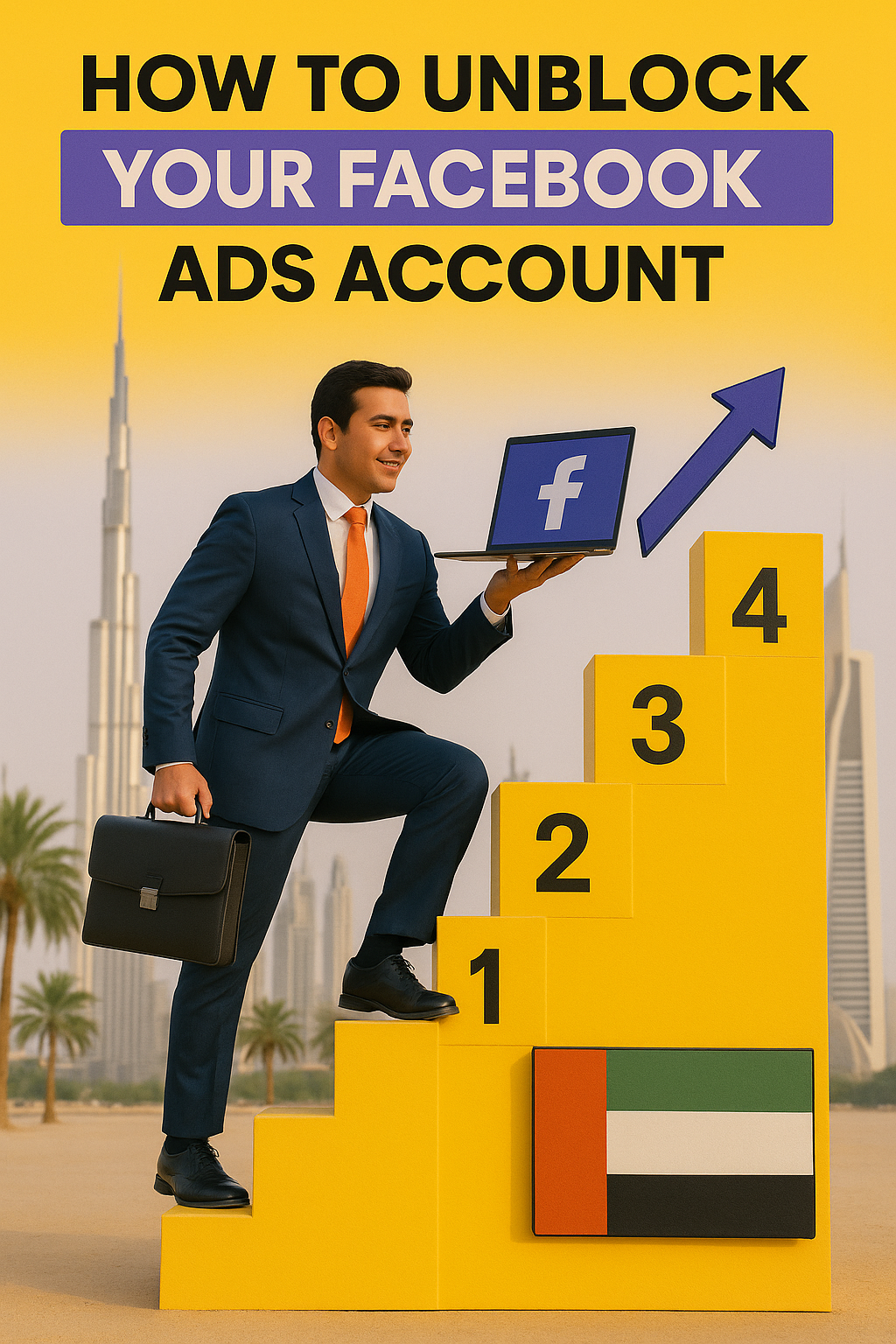
🔒 Having trouble accessing or using your Facebook Ads account? You’re not alone — many business owners in Dubai and beyond face similar issues. Whether your Ads Manager is suspended or you’re stuck trying to grant access to a marketer (like me) without sharing your login, this blog post has got you covered. Below is a complete walkthrough of how to unblock your Facebook account, step by step.
The first step for you as a Dubai business owner is to share your Facebook assets with a trusted Dubai marketer like me. The best part? You don’t need to share your Facebook login credentials.
How to share FB details to marketer, without giving login details:
To assist you with checking the status of your Facebook Page and Ad Account — and help resolve the Ads Manager suspension — Dubai marketer like me need access to your Facebook assets.
No need to share any login credentials — you can simply add me using either of the methods below:
✅ Option 1: Add Me via Facebook Business Manager (Recommended)
- Go to your Facebook Business Manager (business.facebook.com)
- Click Business Settings
- In the left menu, go to “Partners”
- Click “Add” → “Give a partner access to your assets”
- Enter my Business Manager ID: 205217193820776
- Select the assets to share:
- Facebook Page – give Admin or Editor access
- Ad Account – give Admin access
- (Optional) Instagram account
🔄 Option 2: Add Me Directly as a Page Admin (If not using Business Manager)
- Go to your Facebook Page
- Click Settings
- In the left menu, click Page Roles
- Under Assign a New Page Role, enter my Facebook profile:
- Name: Shahan Born Calicut
- Email: Shahanclt@gmail.com
- Assign me the Admin role and click Add
Once done, I’ll be able to access the necessary tools to diagnose the suspension issue and start working on boosting your Instagram and overall digital strategy.
Let me know once it’s done — or if you’d like me to guide you step-by-step.
⚠️ If Option 1 Doesn’t Work: Common Issues & Fixes
✅ 1. Business is Not Verified
Problem: Meta restricts asset sharing (like giving partner access) for unverified Business Managers.
Fix:
Go to Business Settings > Business Info
Look for “Business Verification” status.
If it’s unverified, they’ll need to:
Upload business documents (license, utility bill, etc.)
Verify domain ownership (via DNS or Meta tag)
👉 Until then, they can only add individual people (like Option 2).
✅ 2. Using a Personal Ad Account, Not a Business Manager
Problem: You might not have a proper Business Manager at all — just running ads from a personal account.
To Check:
🔹 Step 1: Check Ad Account Access
- Open this link: https://www.facebook.com/ads/manager/accounts
- See how many ad accounts are listed.
- If there’s only one ad account with your name, it’s a personal ad account.
- If there’s an ad account listed with your business name, it’s likely part of Business Manager.
🔹 Step 2: Check Business Manager Access
- Go to: https://business.facebook.com/settings
- In the left menu, click “Ad Accounts” under the “Accounts” section.
- If nothing shows here, you’re not using Business Manager.
- If you see your ad account here, it means it’s inside Business Manager.
🔹 Step 3: Confirm Inside Ads Manager
- Open: https://adsmanager.facebook.com/
- Click the menu (≡) in the top-left corner
- Choose “Ad Account Settings”
- 👉 If you see a title like:
- “Personal Ad Account for [Your Name]” → it’s a personal ad account
- A business name and ID → it’s part of Business Manager
Fix:
Create a Business Manager at: https://business.facebook.com/overview
Then claim the Page and Ad Account inside it
After that, you can go to Partners > Add Partner and try again
⚠️ If their old Ad Account is suspended, it’s better to start fresh with a new Business Manager anyway.
✅ 3. Facebook Bug or Account Restriction
Problem: Suspended ad accounts or flagged Business Managers sometimes get feature restrictions, including partner sharing.
Fix Options:
Check Business Settings > Account Quality
Use Facebook Live Support Chat: https://www.facebook.com/business/help/support
Ask Meta support why “Partner sharing” is disabled and how to restore it
📌 How to Add Someone as an Admin to a Facebook Ad Account
🔹 Step 1: Go to Business Settings
Visit: https://business.facebook.com/settings
Make sure you are logged into the Business Manager that owns the Ad Account.
🔹 Step 2: Go to “Ad Accounts”
On the left sidebar, click “Ad Accounts” under Accounts.
Select the correct Ad Account you want to give you access to.
🔹 Step 3: Add People
Click on “Assign People” (on the right side).
A pop-up will appear with all users in the Business Manager.
If Im not yet added to your Business Manager:
- First, you must go to Users > People
- Click “Add”
- Enter my email address Shahanclt@gmail.com (use the one tied to your Business Manager or Facebook)
- Assign “Admin access” (so I can manage account quality and ads)
- I’ll receive an invite via email.
🔹 Step 4: Assign Permissions
Once Im added as a Person, I’ll go back to Ad Accounts > Select Ad Account
Click “Assign People” again
Choose my name and toggle “Manage Ad Account” (admin-level access)
✅ Now marketer like me can:
View & edit campaigns
Access billing
See account quality
Appeal any issues
💡 Notes
If the account is suspended, some buttons might be greyed out — but admin access can still be added.
Make sure you uses Google Chrome and disables browser extensions to avoid Meta bugs.
🔓 Ways I will use to Unlock a Suspended Facebook Ads Account
Once added:
I will go to https://www.facebook.com/accountquality/
I’ll see a dashboard showing:
- Page restrictions
- Ad account issues
- Policy violations
- Appeal options
1. Identify the Reason for Suspension
- I’ll check Business Manager > Account Quality section. Facebook usually provides the exact reason (e.g., policy violation, payment issue, unusual activity).
2. Request a Review
- I’ll go to https://www.facebook.com/accountquality/ and click on “Request Review” for the disabled account or ad. – ( blocked )
- ✍️ Tip: Make the appeal professional and detailed — acknowledge the issue, state you’re aware of policies, and ensure compliance in the future.
3. Use Facebook Business Support Chat
- I can use this link when logged in: https://www.facebook.com/business/help/support
4. Verify Business Information
- Ensure the Business Manager is:
- Verified (with a legit business name, website, and utility bill/tax doc if needed).
- Has a verified domain connected (DNS verification in Business Settings).
- Has multiple admin accounts with 2FA enabled.
5. Try Running Ads from a Backup Ad Account (if urgent)
I can:
- Use another verified Business Manager.
- Create a new ad account under a trusted Business Manager
- Link your Instagram page and pixel carefully without triggering FB security filters.
🆘 What to Do If All Else Fails
✅ Try Identity Confirmation
- Go to: www.facebook.com
- Profile picture → Settings & Privacy → Settings
- Personal Details → Identity Confirmation
- Choose Social Ads
- Submit government-issued ID
- Wait 48 hours
✅ If above option fails: Make Facebook Page Standalone
I can request Facebook to disconnect your Page from the current Business Manager by submitting documentation:
Required Docs:
- Government ID (passport, driver’s license, etc.)
- Signed Statement including:
- My relationship to the Page
- Reason for request (e.g., business separation)
- Name and ID of the current Business Manager
- Declaration: “I certify that the information provided is true and accurate”
- Signature
Additional Info on Company Letterhead:
- Relationship to business (Owner/Manager)
- Business ID (see Page Settings → Page Access)
- FB account URL and email to be added as admin
- Reason for admin request
- Signature
✅ Final Thoughts
If you’re a business owner in Dubai trying to regain control of your Facebook Ads, you’re not alone. Follow these steps — and if you’re stuck, a Dubai marketer like me can help simplify and escalate the process. 💼📈
Let’s get your ad account back up and running — and grow your brand on Instagram and beyond! 📲💪
WhatsApp me directly if you are stuck !!